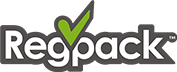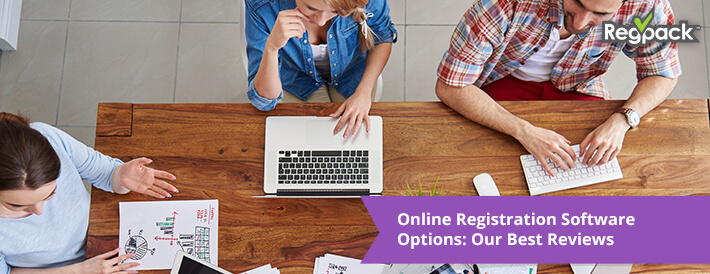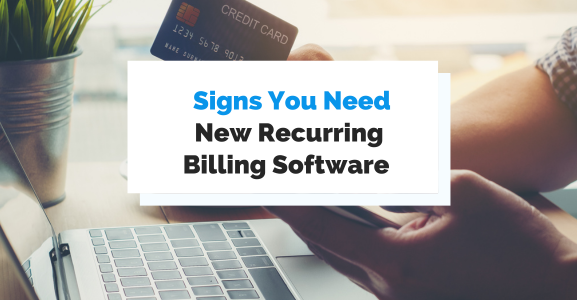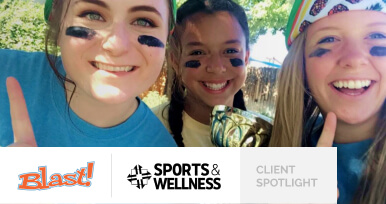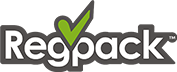Featured Resource
e-book
Ultimate Registration Guide eBook
Registration is hard and complex! At Regpack we register more than 100,000 people a month
Ultimate Registration Guide eBook
Read More
Regpack Blog: Tips and Guides on Collecting Online Payments, Managing Clients, and Automating Business Processes
show more posts
regpack client spotlights

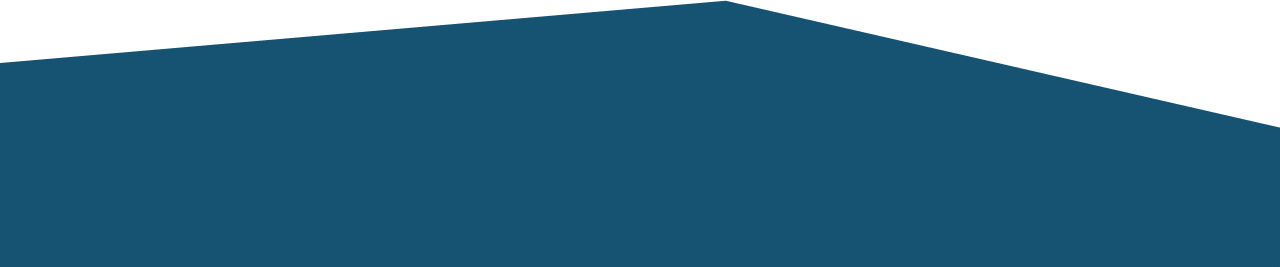
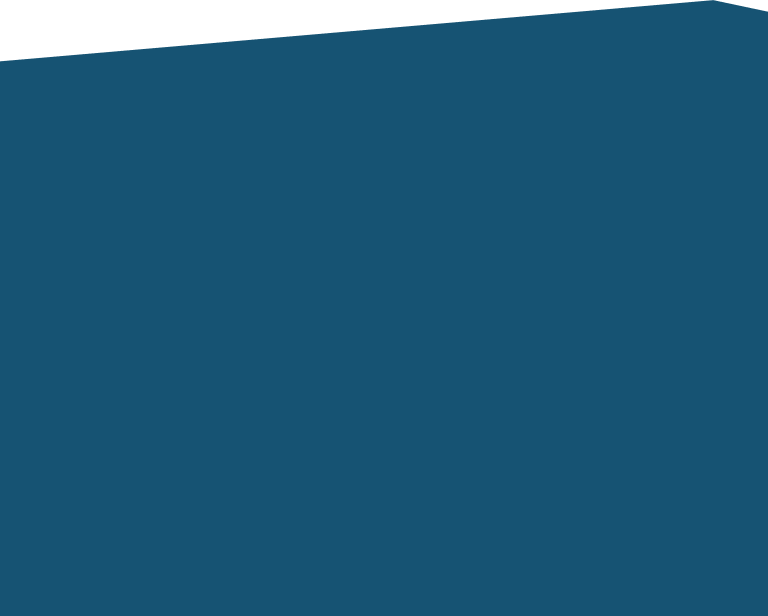
What is Regpack?
Regpack is an online registration software that creates intelligent application processes with integrated payment processing.
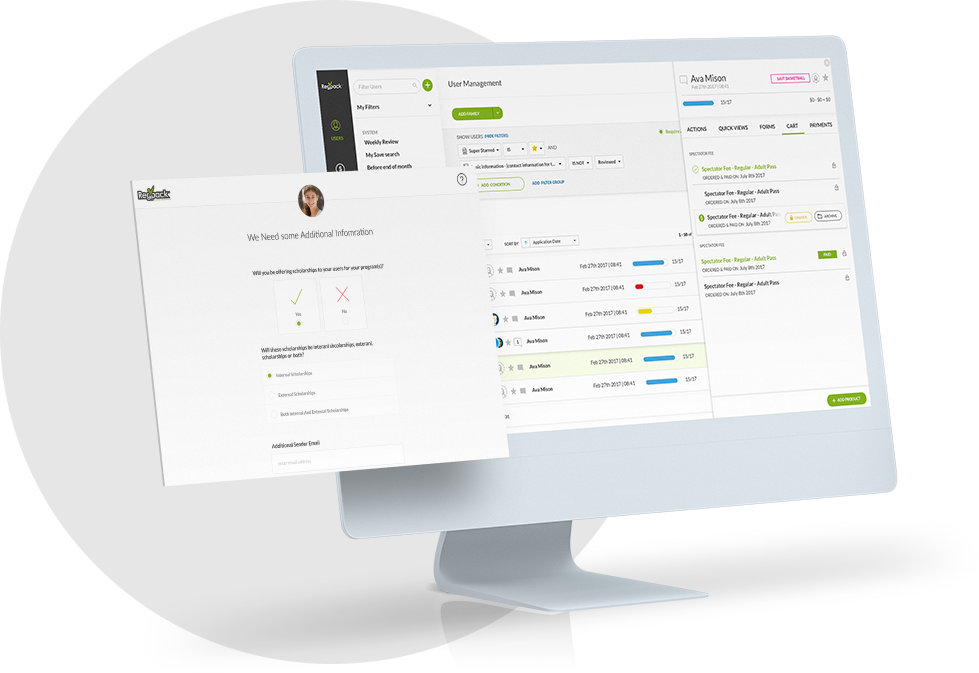
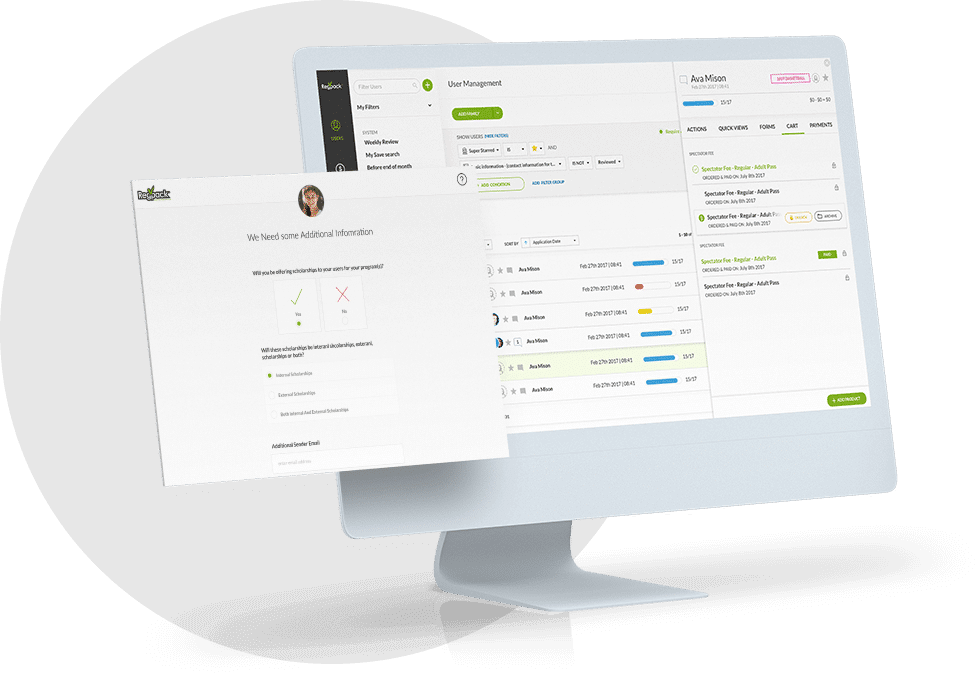
Your Process, Automated
Find and create applicant groups according to YOUR needs. Automate your online registration.
Your Website, Our Technology
Don't send applicants away! Embed your process seamlessly onto your website.
Integrated Payment Processing
Applicants can pay easily within the registration process. Manage payments, send invoices, and more!
Save 60+ Admin Hours Every Month!
Online registration automation tools that work for you! Save time and work smarter.