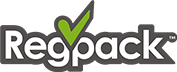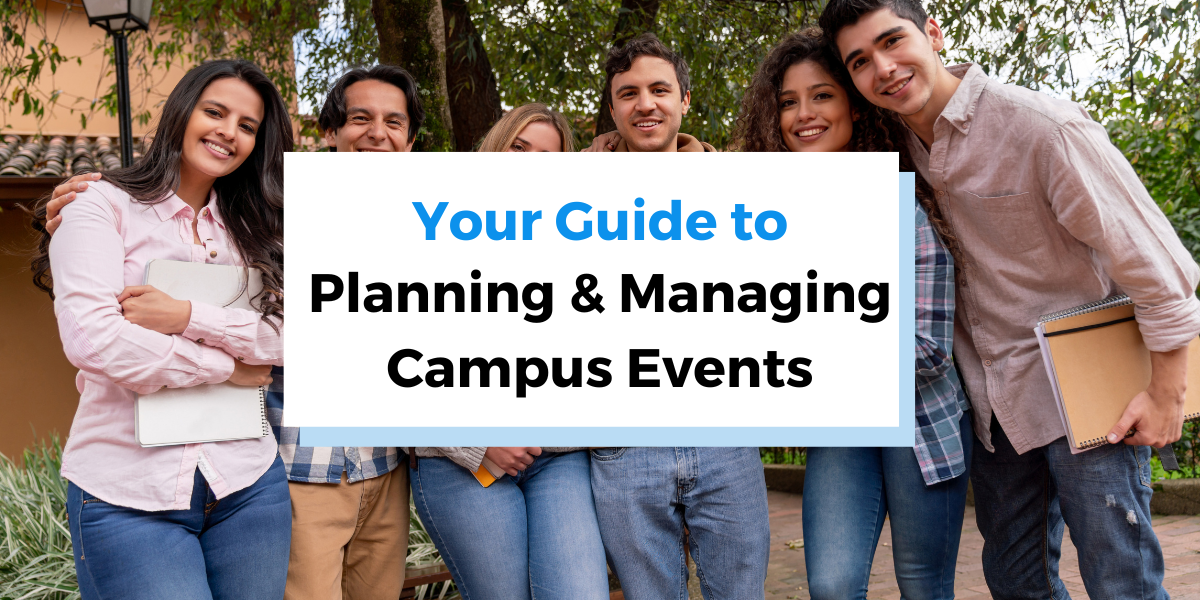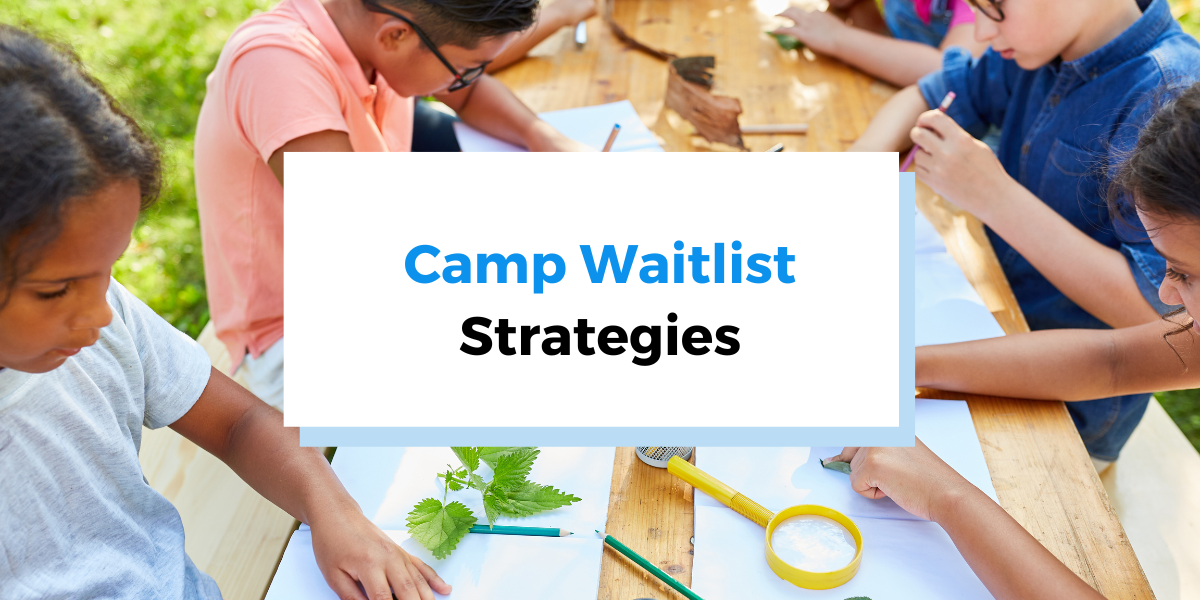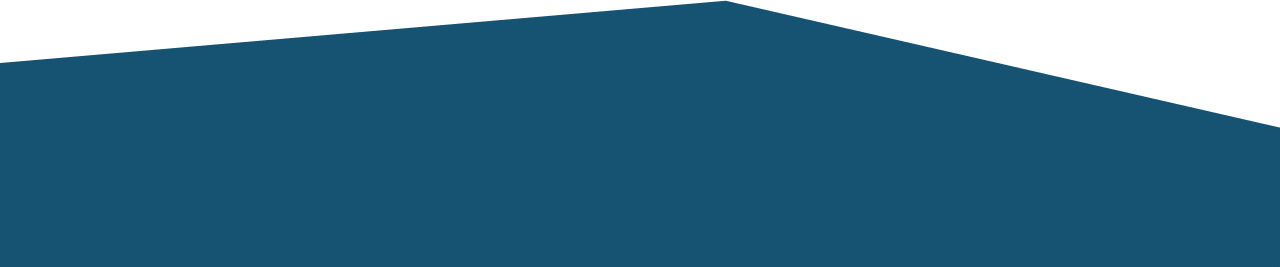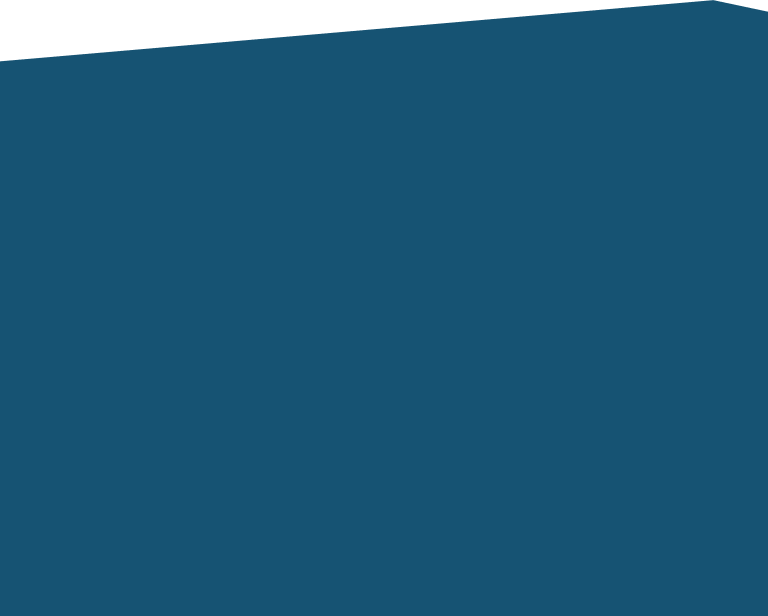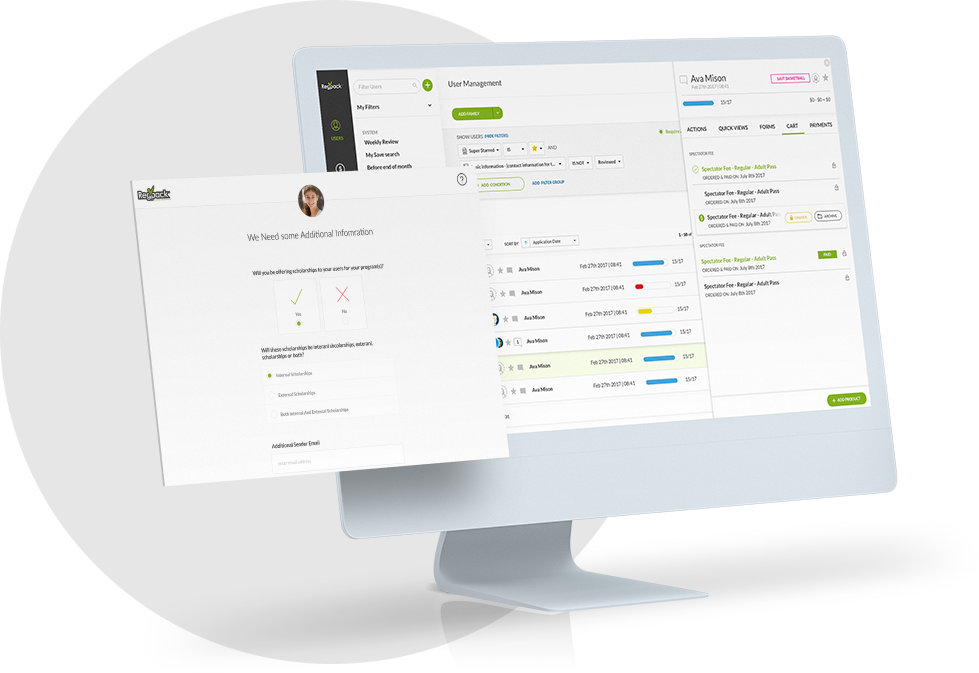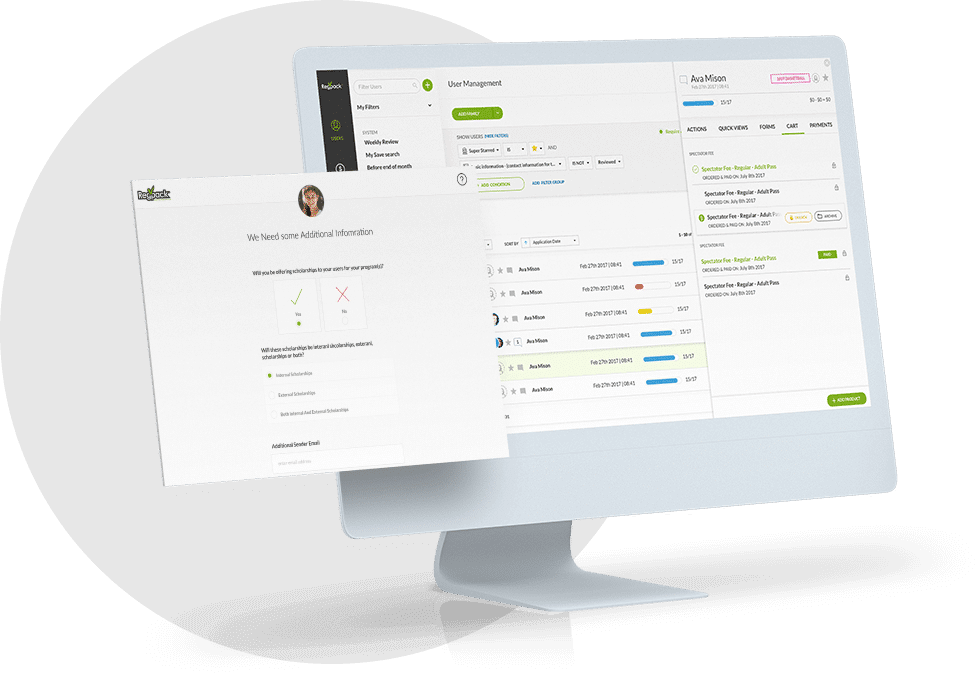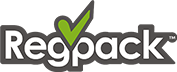The user status feature is a great way to keep your applicants organized in the Regpack system. This video shows you how to create a new user status, and quickly apply the status to your applicants. Color codes give you a quick visual identifier for your user status. The video also shows you how to remove a status, edit the name, change the order, or delete a status. Want to see all of the users with a certain status? Check out the video on using filters. And learn more about Filters here.
Click the cc button to turn captions on and off. There’s also a complete transcript of the video below. Stay tuned for more video tutorials on how to use all of the great features in Regpack! Check out how to configure products in Regpack here.
User Status Video Transcript
Welcome to Regpack. In this video we’ll show you how to create a user status to keep your applicants organized as they move through the registration process. Click on set status, create a new status, and give your status a name. I’m going to add an optional color code, and then click create.
To apply the status to one person, click set status as, and then click the status. To apply the status to multiple people, check the box to the left of their names, go to actions, set status as, and then set the status.
To remove a status for one person, click on the status, and then click remove status for this user. To remove a status for multiple people, check the box to the left of their names, and then go to actions, set status as, remove status for users.
Let’s add another status. I’ll go to add status, type in the name of my status, give it a color code, and then click create. Let’s say I want to change the name of this status. I can go to actions, add/edit statuses, and then edit the name. You’ll see here under add/edit statuses, I can also change the order of my statuses, and I can also delete a status.
We hope user statuses become useful part of keeping your applicants organized in the Regpack system. If you have questions, you can contact your account manager. And, as always, thanks for watching!